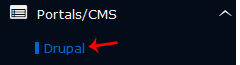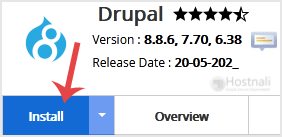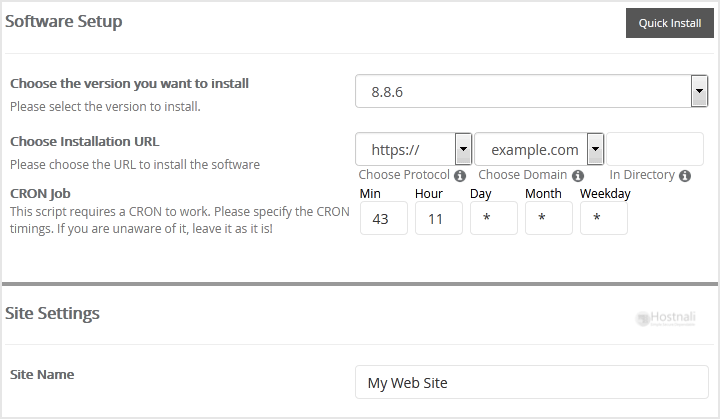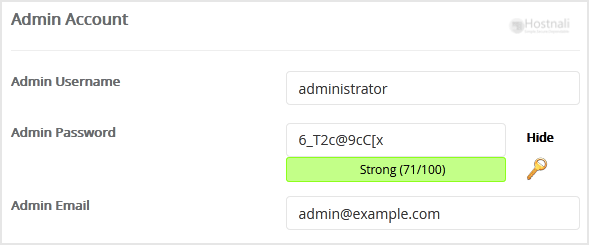1. Log into your SiteWorx account. (e.g. www.hostnali.co.ke:2443/siteworx/ )
2. Under SiteWorx Menu, click the Hosting Features menu item if it is not already open.
3. Click on the Softaculous option.
4. SiteWorx will open a Softaculous Interface.
5. On the left sidebar, find the Portal/CMS category. Clink on this followed by a click on the Drupal that will appear under this category.
6. Click on the Install button.
7. Fill the necessary field under the Software Setup field:
- Choose the version you want to install: You can leave this as it is.
- Choose Installation URL: Choose the appropriate protocol/domain. Inside the “In Directory” field, should you want to install this in a directory, i.e. hostnali.co.ke/directory, enter the directory name. Otherwise, leave it blank to install in your main domain, i.e. hostnali.co.ke
- Cron job: You can leave this as it is.
8. Under the Site Settings field, fill in the information following this guide:
- Site Name: Fill in the name of your site, i.e my first website.
9. Under the Admin Account field, fill in the information following this guide:
- Admin Username: Your new Drupal username (for security reason do not use the Administrator or the Admin username.
- Admin Password: Use a strong password.
- Admin Email: Your e-mail address.
Note: You need to remember the username and the password because you will need these login details to access the admin area of your Drupal Website.
10. Advanced Options: Leave this as default unless you really want to alter the database name or configure automated backups. Please kindly keep in mind that frequent backups eat up your disk space.
Finally, scroll down to the end of the page and click on the Install button.