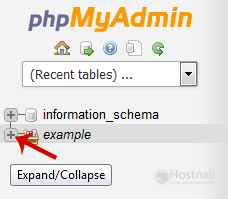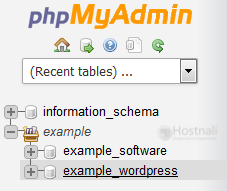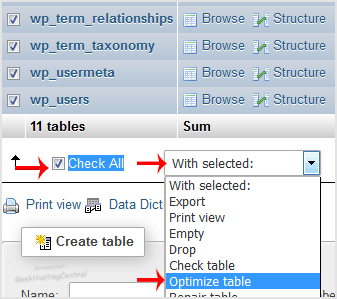1. Log into your cPanel account.
2. In the Databases section, open the app installer by clicking on the phpMyAdmin icon.
3. In left side-bar, Click on the expand button to expand the database like “example”.
4. Under your cPanel username, you can see a list of all databases. Select the appropriate database which you want to optimize.
5. Scroll down and mark Check All then click on the Drop-down option and select Optimize tables.
Table successfully optimized.