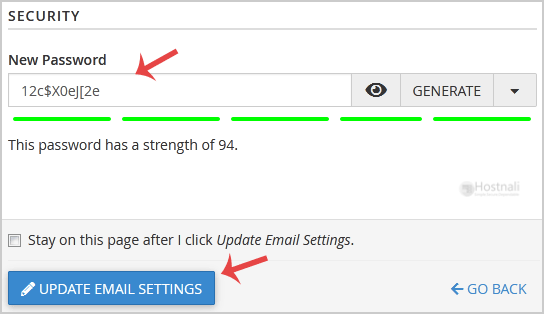If you want to change the password of your email account, you can do this through the following steps:
1. Log into your cPanel account.
2. In the Email, section, open the app installer by clicking on the Email Accounts Icon.
3. Scroll down to the Account @ Domain section, and you should see your email account listed there.
4. If your email address is [email protected], you should see a Manage option on the right side of your email address. Click on Manage.
5. In the New Password field, enter your new password or use a password generator.
6. Scroll down to the end of the page and click the Update Email Settings button.
Congratulations, your email password has been successfully changed, and now you can access your email using your new password!