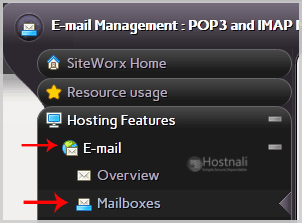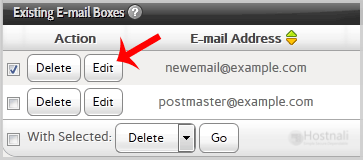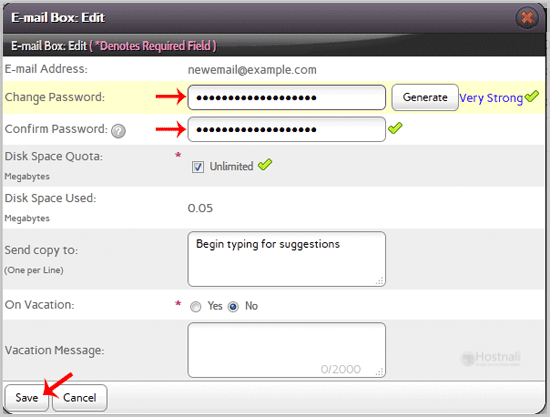To change your e-mail password, perform the following steps:
1. Log into your SiteWorx account. (eg: www.hostnali.co.ke:2443/siteworx/ )
2. Under SiteWorx Menu, click the Hosting Features menu item if it is not already open.
3. Click the E-mail menu item and then click on the Mailboxes option.
4. Under Existing E-mail Boxes tab, Select the appropriate e-mail address and click on the edit button.
5. Enter your new password in the password field or use a password generator.
6. Click the Save button.
You should see a success message.