You can use your cPanel username and password to access all folders and files via FTP. However, if you want to create an FTP user account for a specific folder or you don’t want to allow access to your root files then you can create a separate FTP Account.
1. Log into your cPanel account.
2. In the Files section, click on FTP Accounts Icon.
![]()
3. Under Add FTP Account text, fill in the following details:
- Log in: FTP Username like new-user (without space)
- Password: (Enter new FTP Password or generate a new password by clicking on the Password Generator button)
- Directory: If you want to give access to the entire /public_html folder, enter public_html or change folder path to a different path like public_html/new-user, and your FTP user will be granted access to only the new-user folder. Your FTP user will also be unable to access folders outside of the public_html/new-user folder.
- Quota: Specify the quota in numerical words or select unlimited.
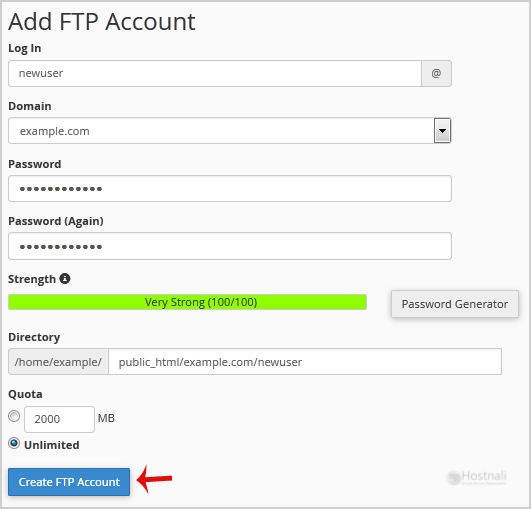
4. Click on the Create FTP Account button.
Now you can access your FTP Account by using your newly-created FTP account like:
- Host: Your Website IP or enter your website name like ftp.hostnali.co.ke (replace hostnali.co.ke with your website address).
- Username: NewFTPUser@hostnali.co.ke
- FTP Port: 21 (Default port is 21)
- FTP Password: Your FTP Password