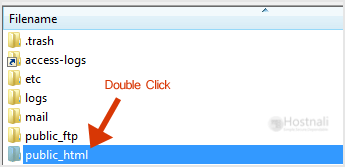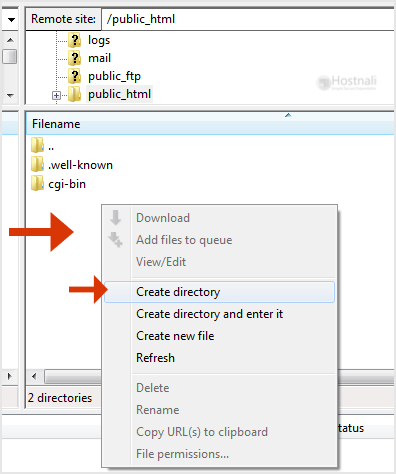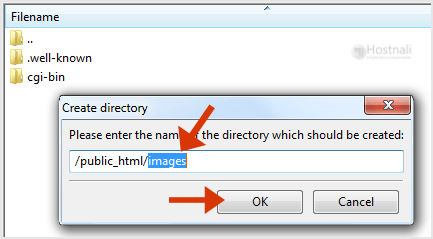You can create or remove directory on your website using the FileZilla FTP Client.
1. Open the FileZilla FTP Client.
2. Enter your FTP Host, Username, and Password. You can use your cPanel username and password as your FTP User and Password and then click on the Quick Connect button.
- In the Host field, you can use your domain name like ftp.hostnali.co.ke or hostnali.co.ke/

3. Now, should you wish to create a directory inside the public_html folder, open it by clicking twice on the public_html directory or any directory where you want to create your folder/directory.
4. Right-click on the empty space within the filename box and then click on the Create Directory option in the context menu.
5. Enter Directory name like images or any other directory name you wish to create.
6. Your newly created directory will appear. Double click on it to enter your newly created directory.
How to Delete or Remove a directory?
1. Right-click on any directory you wish to delete.
2. Click the Delete option in the context menu and then on Yes to confirm.
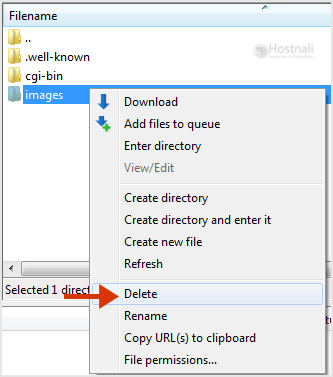
The directory will be removed. You can use this method to remove any directory or files.