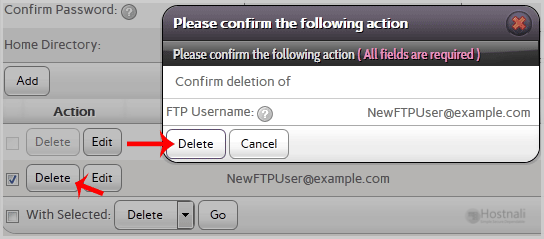If you have created too many FTP User accounts and some of these have not been used, and you want to remove an FTP account, then you can accomplish this by following this tutorial.
1. Log into your SiteWorx account. (e.g. www.hostnali.co.ke:2443/siteworx/ )
2. Under SiteWorx Menu, click the Hosting Features menu item if it is not already open.
3. Click the FTP menu item and then choose the Accounts option.
4. Under the Action list, select the appropriate FTP Account and then click on the Delete button.
5. For confirmation, Again click on the Delete button.
Warning: Data inside your FTP user account will also be removed and will be unrecoverable until you restore it with a backup.