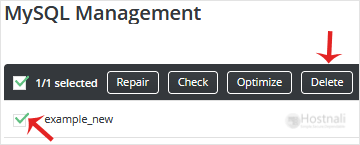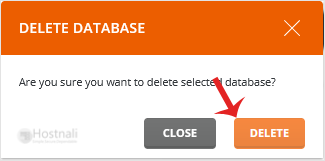You can remove your database from the DirectAdmin control panel, but we recommend you first make a backup before removing it.
1. Log in to your DirectAdmin Account.
2. In the Account Manager section, open the app installer by clicking on the MySQL Management Icon or type MySQL Management in the navigation filter box. The option appears. Click on it.
3. Under database text, select the database. You can select multiple databases.
4. Click the Delete button, and a new window opens, asking you for confirmation. Click again on Delete to remove the database.
The database is removed.