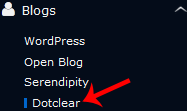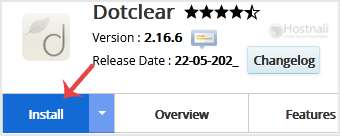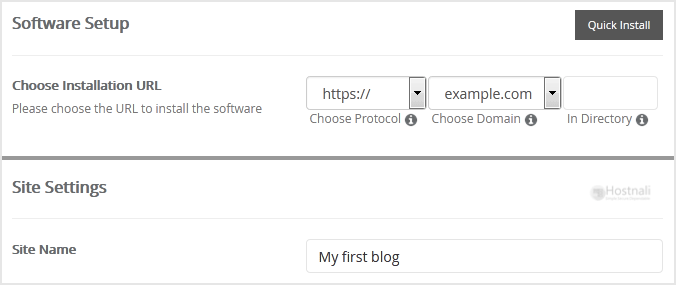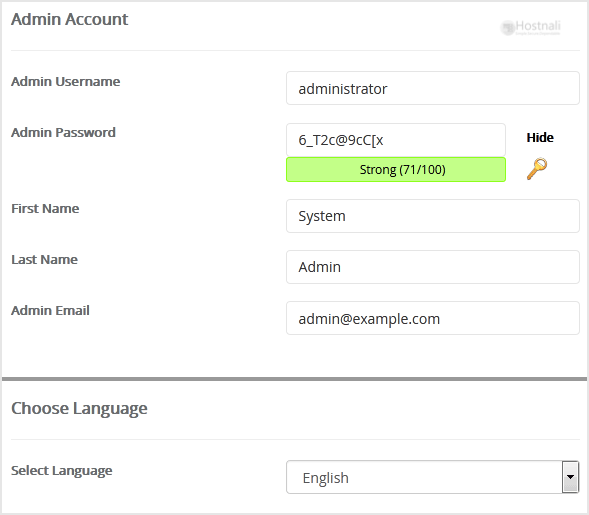1. Log into your SiteWorx account. (e.g. www.hostnali.co.ke:2443/siteworx/ )
2. Under SiteWorx Menu, click the Hosting Features menu item if it is not already open.
3. Click on the Softaculous option.
4. SiteWorx will open a Softaculous Interface.
5. On the left sidebar, find the Blogs category. Clink on this followed by a click on the Dotclear that will appear under this category.
6. Click on the Install button
7. Fill the necessary field under the Software Setup field:
- Choose Installation URL: Choose the appropriate protocol/domain. Inside the “In Directory” field, should you want to install this in a directory, i.e. hostnali.co.ke/directory, enter the directory name. Otherwise, leave it blank to install in your main domain, i.e. hostnali.co.ke
8. Under the Site Settings field, fill in the information following this guide:
- Site Name: Fill in the name of your site, i.e my first website.
9. Under the Admin Account field fill in the information following this guide:
- Admin Username: Your new Dotclear username (for security reasons never use Admin or Administrator as your username.)
- Admin Password: Use a strong password.
- First Name: Enter your first name
- Last Name: Enter your last name.
- Admin Email: Your e-mail address.
Note: You need to remember the username and the password because you will need these login details to access the admin area of your Dotclear blog.
Choose Language: You can specify the primary language for your Dotclear blog. The default language of Dotclear is English.
10. Advanced Options: Leave this as default unless you really want to alter the database name or configure automated backups. Please kindly keep in mind that frequent backups eat up your disk space.
Finally, scroll down to the end of the page and click on the Install button.