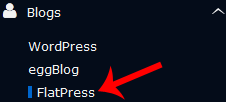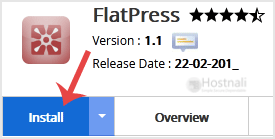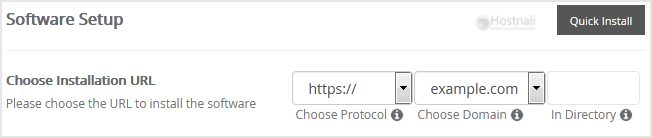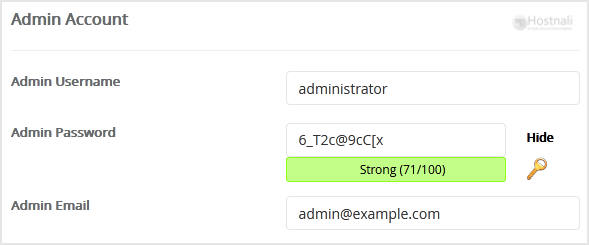1. Log into your SiteWorx account. (e.g. www.hostnali.co.ke:2443/siteworx/ )
2. Under SiteWorx Menu, click the Hosting Features menu item if it is not already open.
3. Click on the Softaculous option.
4. SiteWorx will open a Softaculous Interface.
5. On the left sidebar, find the Blogs category. Clink on this followed by a click on the FlatPress that will appear under this category.
6. Click on the Install button
7. Fill the necessary field under the Software Setup field:
- Choose Installation URL: Choose the appropriate protocol/domain. Inside the “In Directory” field, should you want to install this in a directory, i.e. hostnali.co.ke/directory, enter the directory name. Otherwise, leave it blank to install in your main domain, i.e. hostnali.co.ke
8. Under the Admin Account field, fill in the information following this guide:
- Admin Username: Your new FlatPress username (for security reasons never use Admin or Administrator as your username.)
- Admin Password: Use a strong password.
- Admin Email: Your e-mail address.
Note: You need to remember the username and the password because you will need these login details to access the admin area of your FlatPress blog.
9. Advanced Options: Leave this as default unless you really want to alter the database name or configure automated backups. Please kindly keep in mind that frequent backups eat up your disk space.
Finally, scroll down to the end of the page and click on the Install button.