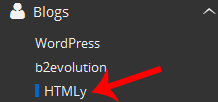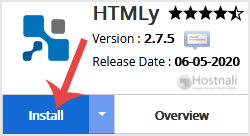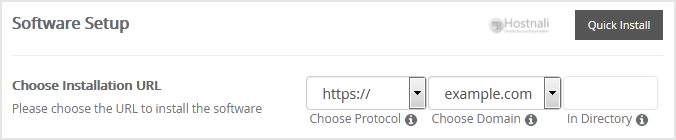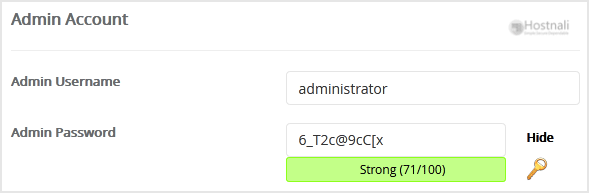Here is How to Install HTMLy via Softaculous in cPanel. Read on.
1. Log into your cPanel account.
2. In the Software part, click on the Softaculous App Installer Icon.
3. You will be redirected to the Softaculous Panel.
4. On the left side of your display screen, you must find the Blogs category. Click on it after which click on the HTMLy hyperthat will appear under this category.
5. Click the Install button
6. Fill the required field, below the Software Setup field:
- Choose Installation URL: Select the suitable protocol/domain. Contained in the “In Directory” field, should you need to install this in a directory, i.e. hostnali.co.ke/directory, enter the directory name. In any other case, leave it clean to install in your main domain, i.e. hostnali.co.ke
7. Beneath the Admin Account field, enter the following info:
- Admin Username: Your new HTMLy username (for safety reason don’t use the Administrator or the Admin username.)
- Admin Password: Use a powerful password.
Be aware: You need to remember the username and the password because you’ll need these login details to enter the admin area of your HTMLy blog.
8. Advanced Options: Leave this as it’s unless you need to change the database identity or take an automatic backup. Please notice that taking frequent backups could take a whole lot of disk space.
Lastly, scroll down to the end of the web page and click on the Install button.