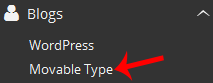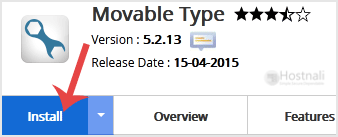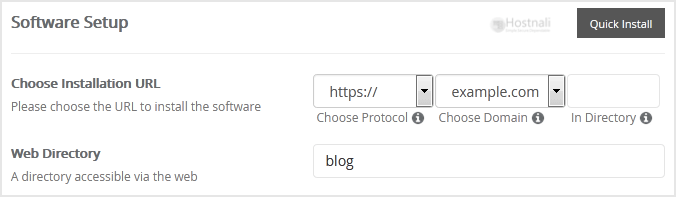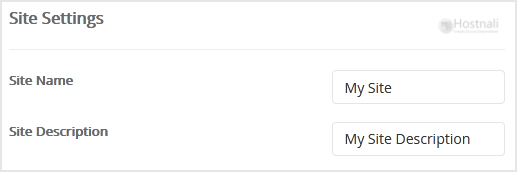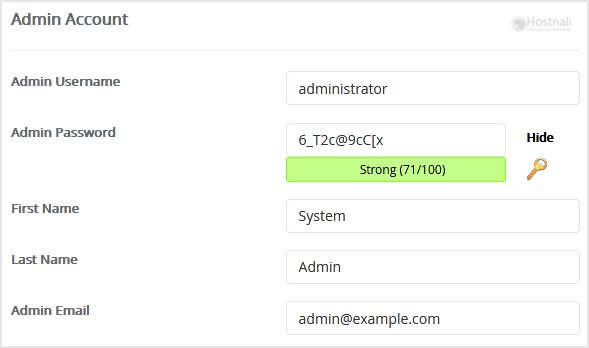1. Log into your cPanel account.
2. In the Software section, click on on the Softaculous App Installer Icon.
3. You will be redirected to the Softaculous Panel.
4. On the left side of your display screen, it’s best to find the Blogs category. Click on on it after which click on on the Movable Type hyperthat will appear under this category.
5. Click on on the Install button
6. Fill the mandatory field below the Software Setup field:
- Choose Installation URL: Select the suitable protocol/domain. Inside the “In Directory” discipline, should you wish to set up this in a directory, i.e. hostnali.co.ke/directory, enter the directory name. In any other case, leave it clean to put in in your primary domain, i.e. hostnali.co.ke
- Web Directory: Leave this as it’s.
7. Below the Site Settings field, enter the following data:
- Site Title: Enter the title of your web site, such as my first web site.
- Site Description: Website Description
8. Below the Admin Account field, enter the following data:
- Admin Username: Your new MovableType username (for safety reason don’t use the Administrator or the Admin username.)
- Admin Password: Use a powerful password.
- First Name: Your first name.
- Last Name: Your last name.
- Admin Email: Your e-mail address.
Note: You need to remember the username and the password because you’ll need these login particulars to access the admin space of your Movable Type blog.
9. Advanced Options: Leave this as it’s unless you wish to change the database identify or take an automatic backup. Please notice that taking frequent backups could take plenty of disk area.
Lastly, scroll down to the end of the page and click on the Install button.