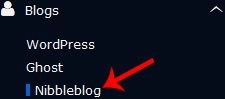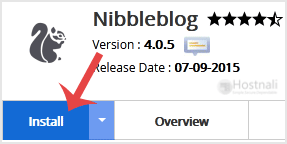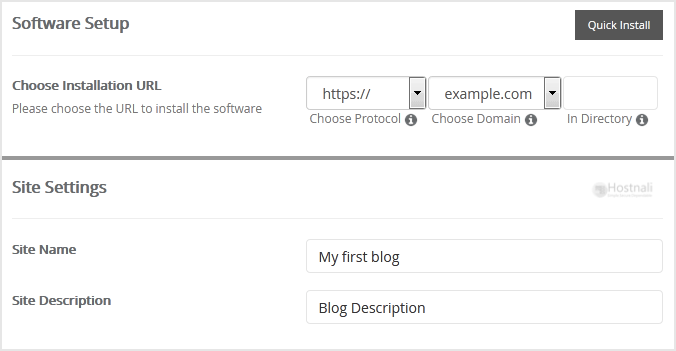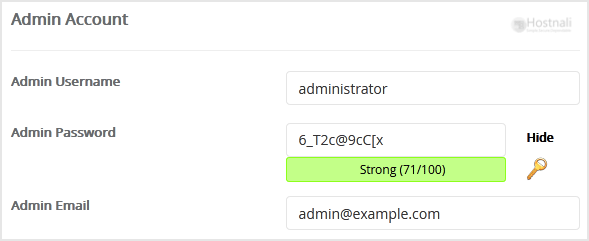1. Log into your cPanel account.
2. In the Software section, open the app installer by clicking on the Softaculous App Installer Icon.
3. You will be redirected to the Softaculous Panel.
4. On the left sidebar, find the Blogs category. Clink on this followed by a click on the Nibbleblog that will appear under this category.
5. Click on the Install button.
6. You then have to fill the mandatory fields under the Software Setup field:
- Choose Installation URL: Choose the appropriate protocol/domain. Inside the “In Directory” field, should you want to install this in a directory, i.e. hostnali.co.ke/directory, enter the directory name. Otherwise, leave it blank to install in your main domain, i.e. hostnali.co.ke
7. Under the Site Settings field, fill in the information following this guide:
- Site Name: Fill in the name of your site, i.e my first website.
- Site Description: Site Description.
8. Under the Admin Account field, fill in the information following this guide:
- Admin Username: Your new Nibbleblog username (for security reasons never use Admin or Administrator as your username.)
- Admin Password: Use a strong password.
- Admin Email: Your e-mail address.
Note: You need to remember the username and the password because you will need these login details to access the admin area of your Nibbleblog blog.
9. Advanced Options: Leave this as default unless you really want to alter the database name or configure automated backups. Please kindly keep in mind that frequent backups eat up your disk space.
Finally, scroll down to the end of the page and click on the Install button.