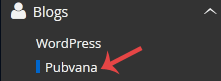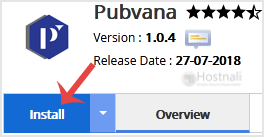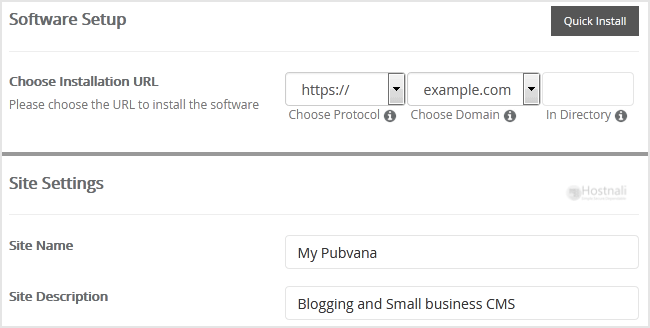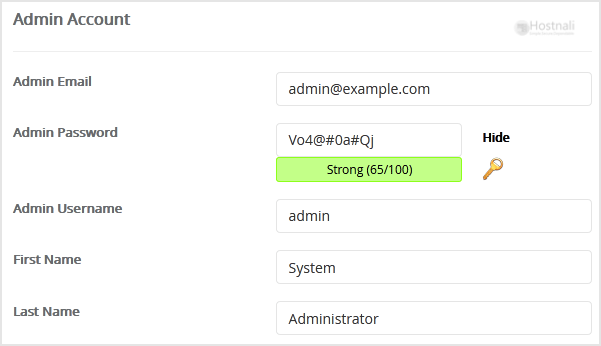1. Log into your cPanel account.
2. In the Software and Services section, click on Softaculous Icon.
3. You will be redirected to the Softaculous Panel.
4. On the left sidebar, find the Blogs category. Clink on this followed by a click on the Pubvana that will appear under this category.
5. Click on the Install button
6. Fill the necessary field under the Software Setup field:
- Choose Installation URL: Choose the appropriate protocol/domain. Inside the “In Directory” field, should you want to install this in a directory, i.e. hostnali.co.ke/directory, enter the directory name. Otherwise, leave it blank to install in your main domain, i.e. hostnali.co.ke
7. Under the Site Settings field, fill in the information following this guide:
- Site Name: Fill in the name of your site, i.e my first website.
- Site Description: Site Description
8. Under the Admin Account field, fill in the information following this guide:
- Admin Email: Your e-mail address.
- Admin Password: Use a strong password.
- Admin Username: Your new Pubvana username (for security reasons never use Admin or Administrator as your username.)
- First Name: Enter your first name
- Last Name: Enter your last name.
Note: You need to remember the username and the password because you will need these login details to access the admin area of your Pubvana blog.
9. Advanced Options: Leave this as default unless you really want to alter the database name or configure automated backups. Please kindly keep in mind that frequent backups eat up your disk space.
Finally, scroll down to the end of the page and click on the Install button.