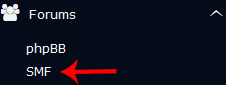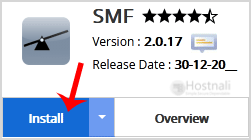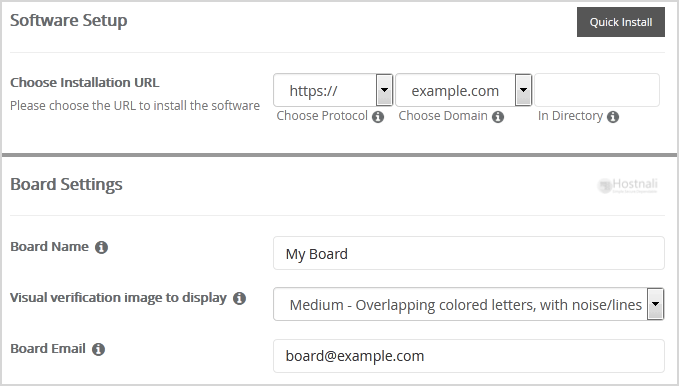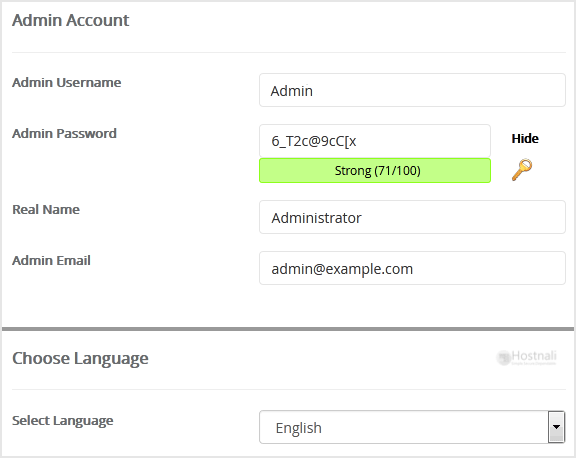1. Log into your SiteWorx account. (e.g. www.hostnali.co.ke:2443/siteworx/ )
2. Under SiteWorx Menu, click the Hosting Features menu item if it is not already open.
3. Click on the Softaculous option.
4. SiteWorx will open a Softaculous Interface.
5. On the left sidebar, find the Forums category. Clink on this followed by a click on the SMF that will appear under this category.
6. Click on the Install button.
7. Fill the necessary field under the Software Setup field:
- Choose Installation URL: Choose the appropriate protocol/domain. Inside the “In Directory” field, should you want to install this in a directory, i.e., hostnali.co.ke/directory, enter the directory name. Otherwise, leave it blank to install in your main domain, i.e., hostnali.co.ke
8. Specify the details using this guide in the Board Settings field:
- Board Name: Name of the forum.
- Visual verification image to display: Useful for spam prevention.
- Board E-mail: The e-mail address of the forum.
9. Under the Admin Account field, fill in the information following this guide:
- Admin Username: Your new phpBB username (for security reason do not use the Administrator or the Admin username.)
- Admin Password: Use a strong password.
- Real Name: Leave this as it is or enter your real name.
- Admin Email: Your e-mail address. (Useful for administrator account password reset, notification, etc.)
Note: You need to remember the username and the password because you will need these login details to access the admin area of your SimpleMachine(SMF) Forum.
10. Specify the details using this guide in the Choose Language field:
- Select Language: The default language of the forum is English.
11. Advanced Options: Leave this as default unless you really want to alter the database name or configure automated backups. Please kindly keep in mind that frequent backups eat up your disk space.
Finally, scroll down to the end of the page and click on the Install button.