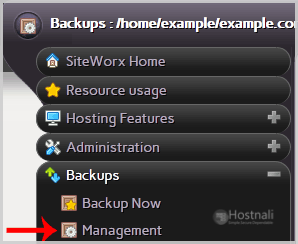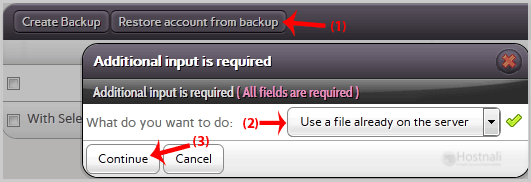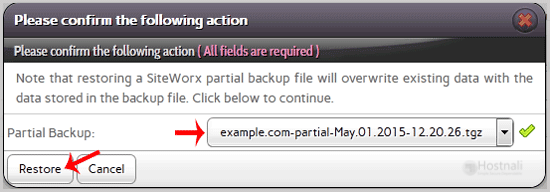1. Log into your SiteWorx account. (e.g. www.hostnali.co.ke:2443/siteworx/ )
2. Under SiteWorx Menu, click the Backups menu item if it is not already open.
3. Click the Management menu item.
4. Click on the “Restore account from backup” button and select the Use a file already on the server option from the dropdown menu.
5. Click on the Continue button.
6. In the confirmation window, select partial backup from the drop-down menu and then click on the Restore button.