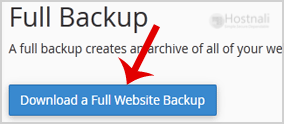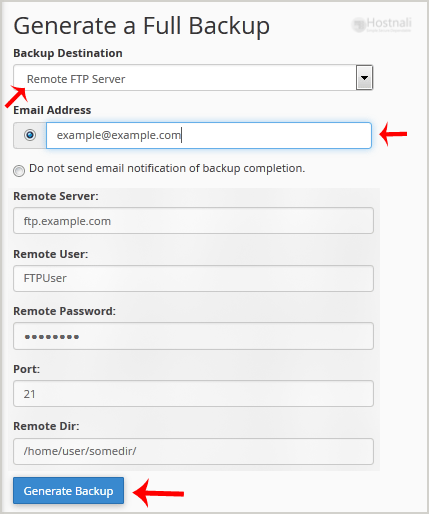Other than generating and downloading your cPanel backup onto your computer, you can as well generate a cPanel backup and sent it to an FTP Server
1. First off, Log into your cPanel account.
2. Within the Files part, click on Backup Icon.
3. Below Full Backup, Click on Download a Full Website Backup button.
4. From the Dropdown menu, Choose the Backup destination as Remote FTP Server. Within the E-mail area, Enter your e-mail address.
Remote Server: FTP IP address or FTP domain name like ftp.hostnali.co.ke,
Remote User: Your FTP Username
Remote Password: Your FTP Password
Port: 21 or different FTP Port
Remote Dir: Remote Directory like /home/username/backupfolder/
5. When you fill in the Remote FTP details, click on the Generate Backup button.