1. Log into your cPanel account.
2. In the Software section, open the app installer by clicking on the Softaculous App Installer Icon.
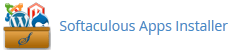
3. You will be redirected to the Softaculous Panel.
4. On the left sidebar, find the Portal/CMS category. Clink on this followed by a click on the Geeklog that will appear under this category.
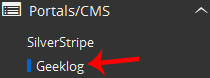
5. Click on the Install button.
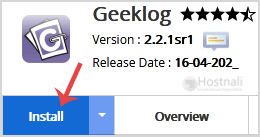
6. You then have to fill the mandatory fields under the Software Setup field:
- Choose Installation URL: Choose the appropriate protocol/domain. Inside the “In Directory” field, should you want to install this in a directory, i.e., hostnali.co.ke/directory, enter the directory name. Otherwise, leave it blank to install in your main domain, i.e., hostnali.co.ke
- Data Directory: Leave this as it is.
7. Under Site Settings field:
- Site Name: Fill in the name of your site, i.e Geeklog.
- Site Description: Site Description.
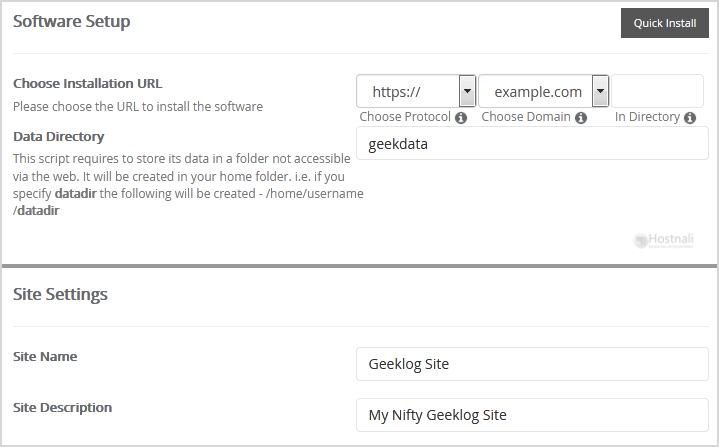
8. Under the Admin Account field, fill in the information following this guide:
- Admin Username: Your new Geeklog username (for security reason do not use the Administrator or the Admin username.)
- Admin Password: Use a strong password.
- Admin Email: Your e-mail address.
- No-Reply Email: Your no-reply email address.
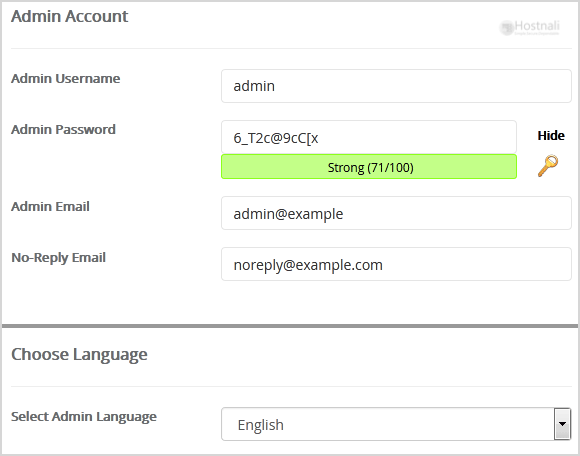
Note: You need to remember the username and the password because you will need these login details to access the admin area of your Geeklog Website.
9. Under the Choose Language field, fill in the information following this guide:
- Select Admin Language: You can choose the admin language of your Geeklog. The default admin language of Geeklog is English.
10. Advanced Options: Leave this as default unless you really want to alter the database name or configure automated backups. Please kindly keep in mind that frequent backups eat up your disk space.
Finally, scroll down to the end of the page and click on the Install button.

Related