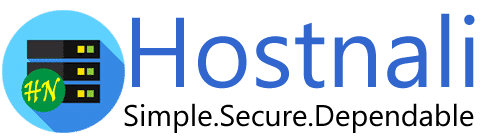If you are going for a holiday or will be unavailable for few days or a month, you can create an auto email responder for your emails so that when people email you, they will receive an automated email with your message like I am on holiday, please email me in a few days’ time.
1. Log into your cPanel account.
2. In the Mail section, open the app installer by clicking on the Autoresponder Icon.

3. On the Autoresponders page, click on the Add Autoresponder button.
4. In the Interval field, specify the number of hours you wish the autoresponder to wait between responses to the same email address.
5. In the Email, field enters your email address on which you want to enable autoresponder. If you want to enable auto responder on [email protected], enter support in the email field and should you have multiple domains, select the appropriate domain from the dropdown list.
6. In the From field, enter the name that the auto-response will be from.
7. In the subject field, please enter your email subject like I am on vacation, etc.
8. Select the start and stop time of your autoresponder.
9. Click on the Create/Modify Button.
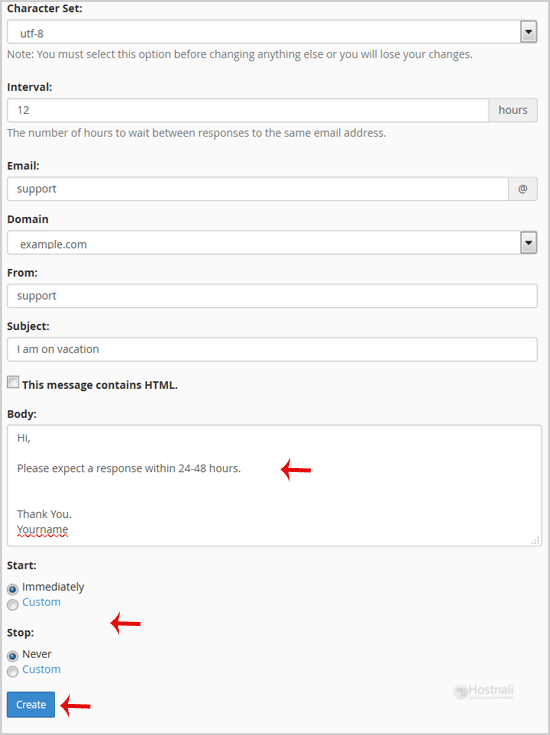
How to remove Autoresponder?
1. Open Autoresponder.
2. You should see your autoresponder email list under Current Autoresponder.
3. Next to autoresponder, click on Delete Autoresponder.
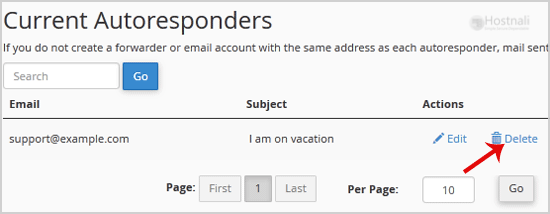
Related