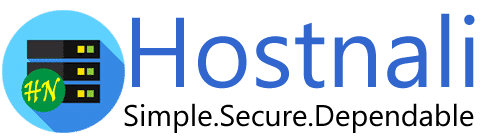1. Log into your cPanel account.
2. In the Databases section, open the app installer by clicking on the phpMyAdmin icon.
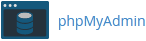
3. In left side-bar, Click on the expand button to expand the database like “example”.
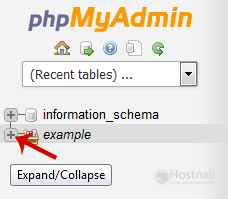
4. Under your cPanel username, you can see a list of all databases. Select an appropriate database which you want to edit, and it will be expanded.
5. Select appropriate table you want to edit like If you want to edit table of WordPress and change blog name from phpMyAdmin then select “wp-options”.
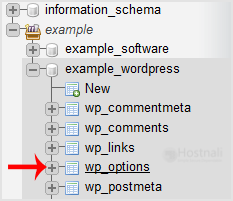
6. Click on Edit option on 3rd raw.
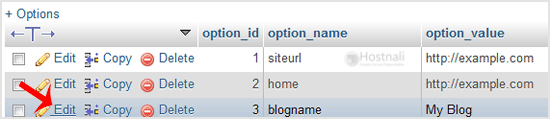
7. Edit My Blog to different text and then click on the Go button.
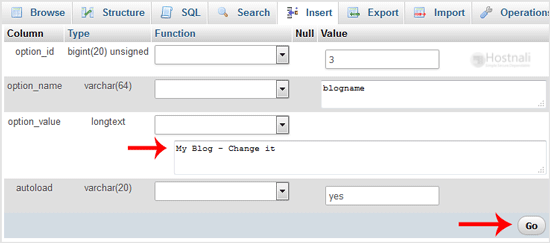
By this method, you can change the value of SQL data of any software without accessing administrator area like If you can’t change the theme from administrator area then you can use this method to change the value of SQL and even you can change the password of any account.
Related