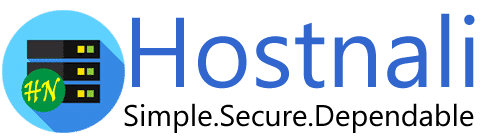1. Log into your cPanel account.
2. In the Software section, open the app installer by clicking on the Softaculous App Installer Icon.
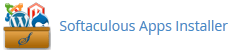
3. You will be redirected to the Softaculous Panel.
4. On the left sidebar, find the Portal/CMS category. Clink on this followed by a click on the WonderCMS that will appear under this category.
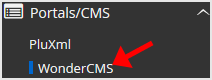
5. Click on the Install button.
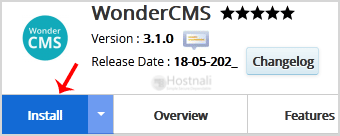
6. You then have to fill the mandatory fields under the Software Setup field:
- Choose Installation URL: Choose the appropriate protocol/domain. Inside the “In Directory” field, should you want to install this in a directory, i.e., hostnali.co.ke/directory, enter the directory name. Otherwise, leave it blank to install in your main domain, i.e., hostnali.co.ke
7. Under Site Settings field:
- Admin Login URL: You can leave this as it is.
- Site Name: Fill in the name of your site, i.e WonderCMS.
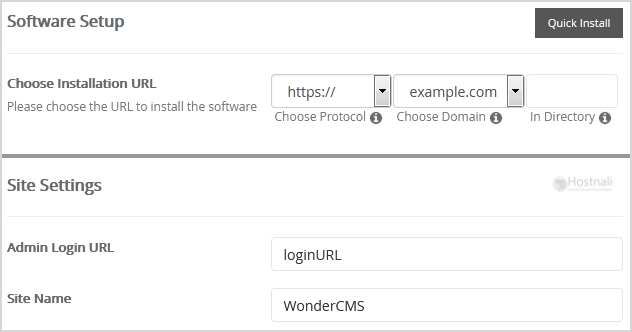
8. Under the Admin Account field, fill in the information following this guide:
- Admin Password: Use a strong password.
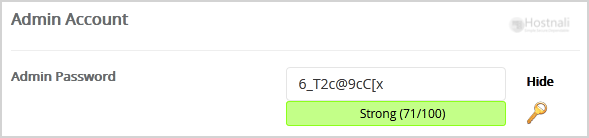
Note: Copy the admin password on a notepad because you will need these login details to access the admin area of your WonderCMS Website.
9. Advanced Options: Leave this as default unless you really want to alter the database name or configure automated backups. Please kindly keep in mind that frequent backups eat up your disk space.
Finally, scroll down to the end of the page and click on the Install button.

Related